The Enersight to Portfolio export method been significantly improved within the 2.13 release to allow for streamlined integration between the two products, including file-less updates from version 3.4 onwards. Specifically, this export method allows for the creation of 'Profiles' by the Asset Planner within Enersight which may then be selected for import directly within Portfolio. When warnings or errors occur, these are available on import for improved QA/Validation processes.
To set up and configure an export to Portfolio:
- Select the variables to be exported and how you wish them to be named or grouped within the Variable Definition screen of the export utility.
- Select the opportunity grouping methodology for any aggregation of assets, e.g, Pad or Rig Line within the Grouping Definition screen of the export utility.
- Select the desired export result data set and attach Variable and Grouping definitions to shape this output within the Profile screen of the export utility.
From 2.14, the general permissions of the Export have been updated such that Normal (All Projects) users may now adjust the settings. This was introduced to ensure occasional users of Enersight who may be involved within this workflow don't need to have full admin permissions in order to do their role. To still retain control of these settings and prevent inadvertent editing and deleting, settings may now be locked and owned by a user whereby only that user or a Company Admin can unlock to change it subsequently.
Access
Access to the export configuration within Enersight is via Tools > Export > Export to Portfolio.

Click image to expand or minimize.
Portfolio Export Utility Overview
This utility has three tabs across the top: Variable Definitions, and Grouping Definitions, and Profiles. The set of choices that constitute an export is called a Profile. In setting up a Profile, the user will be asked to supply Variable Definitions and Grouping Definitions. So, the first two tabs are used to create the elements that populate the third.
Variable Definition
Variable Definitions may be created, edited and saved for use as a reference within a Profile. This allows specifically for:
- Selection, Custom Naming and Aggregation of Scalars, Variable Data and Attributes Individual elements may be selected as included or not, and renamed or not. Where custom naming, this may be user inputted string or selected from a dropdown menu. Additional elements are now also available for Scalar and Variable Data, specifically
- Ability to specify production as a daily rate
- Ability to append units to the variable names automatically
- Ability to specify Currency as well as Unit Type and Scale

Click image to expand or minimize.
Grouping Definition
Grouping Definitions may be created, edited and saved for use as a reference within an Export Group of a Profile. Within a Grouping you have the ability to:
- Ability to Specify Report Groups and Filters.
- Ability to define if Blank Groups should be included
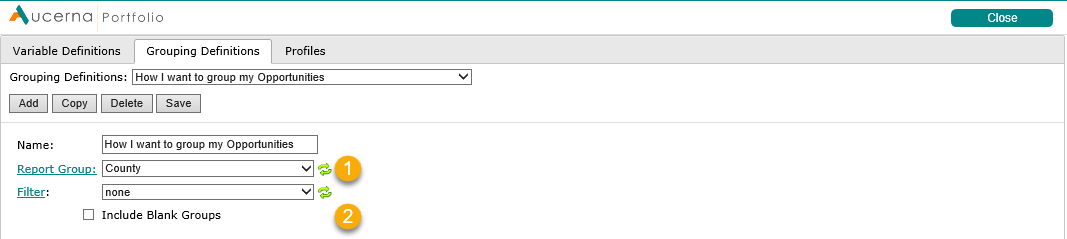
Click image to expand or minimize.
Profile Definition
Profiles may be created, edited and saved for use as a data-source for Portfolio. Included in the Profile are:
- Which Variable Definition to use.
- Start Year and Decision Period. These indicate when the opportunities may be selected within Portfolio. (Assumes that Selection Constraints data for Quorum will be coming from Enersight)
- Periodicity: Choose one of monthly, annual and quarterly. This is the Periodicity that Portfolio will use.
- Optional: Specify if an opportunity must be taken in Portfolio, as determined by the Selection Constraints page in that product. This is accomplished via a minimum of a 1 being placed in the selection grid for the Min in the period to be specified.
- Optional: Specify if opportunities should be time normalized, whereby their earliest data starts in the first available period within the export array, and their decision selection period optionality is offset to match. Note that Normalization occurs on a monthly basis and may be offset per Export Grouping as per (C) below.
- Optional: Specify if the results should be based upon the incremental data.
- Define one or more export groups (under “Export Details”). The export group is how we determine what data to send to each opportunities’ outcome in Portfolio. We accomplish this by specifying a Grouping Definition for the opportunity and a Plan Data Set/Version for each Outcome.
Elements to specify include:
- Name of the Export, along with an optional prefix and suffix that is applied against the opportunity name.
- A Grouping Definition to be used (optional, if none selected the default is by Scenario).
- The months of Normalization that is to be applied as an offset – note that normalization always occurs on a monthly basis, even if exporting annually or quarterly (optional, only applicable if Normalize Results (5) is checked)
- Multiple outcomes against Plan Data Set Versions. The user changes the PDS and/or Version, then hits the “Add Outcome” button to create a new Outcome.
- Name and Weighting percentage of each outcome.

Click image to expand or minimize.
Other General Information
Any warnings or errors that occur throughout the export process are available using both the download option or pull from Portfolio.
The export has now shifted from the currently loaded Project/Scenario selection to a PDS based selection to enable multiple groupings/outcomes to be parsed together upon demand from Portfolio. Via defining the details on the Enersight side. this enables them to pull when and where they need the information uploaded.
Portfolio's integration into Enersight doesn't currently support SAML or two factor authentication methods; thus the Enersight accounts used for pulling this data must have the methods disabled or optional. To assist in this, from Enersight 2.14 and Portfolio 3.7 onwards, service accounts can be set up to avoid having to re-provide credentials and re-authenticate regularly.
Workflow: Configuration within Enersight
Initial configuration steps
- Set up a Variable Definition:
- Name the Variable Definition
- Determine the Master Data Elements to utilize:
- Currency
- Unit Scale
- Unit Type
- If units should be appended to the metric names
- If production should be exported as rates or volumes
- Determine which Scalars, Variables and Attributes should be exported to Portfolio
- Where the default names of the exported elements are not desirable, the variable may be defined
- Where multiple exported elements may be desirable as an aggregation, they should be renamed identically. To ease with data quality, previously defined names may be selected as a drop down
- Set up Grouping Definition
- Name the Grouping Definition
- Specify a Report Group
- Specify a Filter
- Determine whether or not to include Blank Groups
Where an existing Report Group or Filer is insufficient, these may be defined within a popup via clicking on the desired element type - Set up initial Profile settings
- Name the Profile being defined
- Select a Variable Definition for use
- Specify Timing details to match the Portfolio conditions
- Specify Start Year
- Specify decision period
- Specify which Periodicity method should be used
- Specify whether a minimum of 1 should always be chosen
To set up a specific Profile within Enersight:
- Add an Export Group:
- Name, prefix and suffix as desired
- Specify Grouping Definition to be used for the Export Group. The default is no grouping definition specified.
- Specify outcome details to be exported. Repeat this step as required to fill in extra outcomes:
- Select Plan Data Set
- Select Version
- Add as an outcome
- Name Outcome and specify its Weighting
If the aggregated weighting for all outcomes within an export group is not 100% then there will be warnings provided within the Profile interface. These warnings will not, however prevent, the export of the specified values as-is.
- Repeat step 1 as required.
- Save Profile.
Within Portfolio, as a Data Source
To add a profile within Portfolio as a Data Source:
- Configure a new Data Source:
- Specify Name for Data Source
- Select Data Version which is to be updated
- Specify Enersight login URL
- Input credentials
- Select Profile for dataset
- Select 'Import'
- Review any warnings or errors
- Utilize existing Data Source upon update of source data by clicking on Import from the Data Sources section.
